scroll box for all of your bloggy friends to grab??
STEP 1: FIND A PLACE TO STORE YOU BUTTON
You can store it on your own server, or upload it to one of the many of the photo hosting sites like Flickr or Photobucket. I use Photobucket because once you upload the file, you can hover your mouse over the picture and it generates the HTML link code for you (code you will need). Then with one mouse click you can copy this code. And who doesn’t like that {woot}? A point to note here is if you don’t use a lot of pictures, you may not need to pay for membership. The down side is there is a limited amount of space on their free accounts, so keep that in mind.
So, go ahead and upload your photo, hover over the picture, and left-mouse click on HTML Code. You will see Copied flash in the box to the right.
This is the code I’ve copied from photobucket for my button:
<a href=”https://s1184.photobucket.com/albums/z329/Kelly_Kuert-Rowe/?action=view&current=kelly_avatar_200x100rounded.png” target=”_blank”><img src=”https://i1184.photobucket.com/albums/z329/Kelly_Kuert-Rowe/kelly_avatar_200x100rounded.png” border=”0″ alt=”Photobucket”></a>
This code is made up of two major tags. The first tag is the <a href=http…> ending with </a>. Enclosed in that tag is the second tag named <img src=”http…>.
We’ll explain the second tag first. This tag is the image source tag – make sense, right? The link “https://i1184.photobucket.com/albums/z329/Kelly_Kuert-Rowe/kelly_avatar_200x100rounded.png” is where the browser goes to get the image that displays on the page. Any errors in this code will break the link to the button and it will not show on the page.
The first tag is where the browser will go when you click on the button. In the copied link from Photobucket, the highlighted link will send the browser to the source of the image, and you do not want that to happen. So you will need to replace that link with your web address.
So your code will go from this:
<a href=”https://s1184.photobucket.com/albums/z329/Kelly_Kuert-Rowe/?action=view&current=kelly_avatar_200x100rounded.png” target=”_blank”><img src=”https://i1184.photobucket.com/albums/z329/Kelly_Kuert-Rowe/kelly_avatar_200x100rounded.png” border=”0″ alt=”Photobucket”></a>
to this (the center tag added afterwards):
<center><a href=”https://livelaughrowe.com/” target=”_blank”><img src=”https://i1184.photobucket.com/albums/z329/Kelly_Kuert-Rowe/kelly_avatar_200x100rounded.png” border=”0″ alt=”Photobucket”></a></center>
A curious note: if you are wondering what target=”_blank” does, it opens the link in a new browser window. Remove it if you do not what this to happen.
This explanation of this step is somewhat technican. Basically, your browser interprets all tags as formating instructions. So if you browser sees <b>bold</b> it will display bold. But what if you are doing a tutorial on coding and you want to show the tag code? Well, you will need to tell the browser not to interpret the tag but display it as is. To do this we have to convert the tag characters. So <b>bold</b> becomes <b>bold</b> Of course! Simple!
Well, lt is “less than,” or the less than sign and gt is “greater than,” or the greater than sign. We enclose the lt and gt text within & and ; to make the browser display < > and not interpret it as a formatting code. Now, you could go through your code and do all this by hand, or…take this code and visit {here}. You’ll see this box:
All you’ll need for this is the following code to create a 125×125 scroll box:
<div style=”border: 1px solid black; overflow: auto; height: 125px; width: 125px; color: black; background-color: white;”>YOUR TEXT HERE</div>
See the text in all CAPS and bolded that says YOUR TEXT HERE? That is where you’re going to paste the converted text you copied earlier. I’ve added and bolded mine below.
<div style=”border: 1px solid black; overflow: auto; height: 125px; width: 125px; color: black; background-color: white;”><center><a href="https://livelaughrowe.com/"><img src="https://i1184.photobucket.com/albums/z329/Kelly_Kuert-Rowe/kelly_avatar_200x100rounded.png" /></a></div>
Here’s an example where I’ve changed some things out in the code:
This is what the box would then look like:
Okay, now that we have the box, we probably want our readers to know what the button is going to look like that they’re grabbing, right? I mean, duh! {giggle} Remember the original code above, the code that we converted to use within our scroll box? Well, that’s the buttons original code, and we need to place that above the scroll box code. Please note that I inserted the break <br> between the two codes so that there would be a slight space between them — because I’m so very anal.
<br>
<div style=”border: 1px solid black; overflow: auto; height: 125px; width: 125px; color: black; background-color: white;”><center><a href="https://livelaughrowe.com/"><img src="https://i1184.photobucket.com/albums/z329/Kelly_Kuert-Rowe/kelly_avatar_200x100rounded.png" /></a></div>












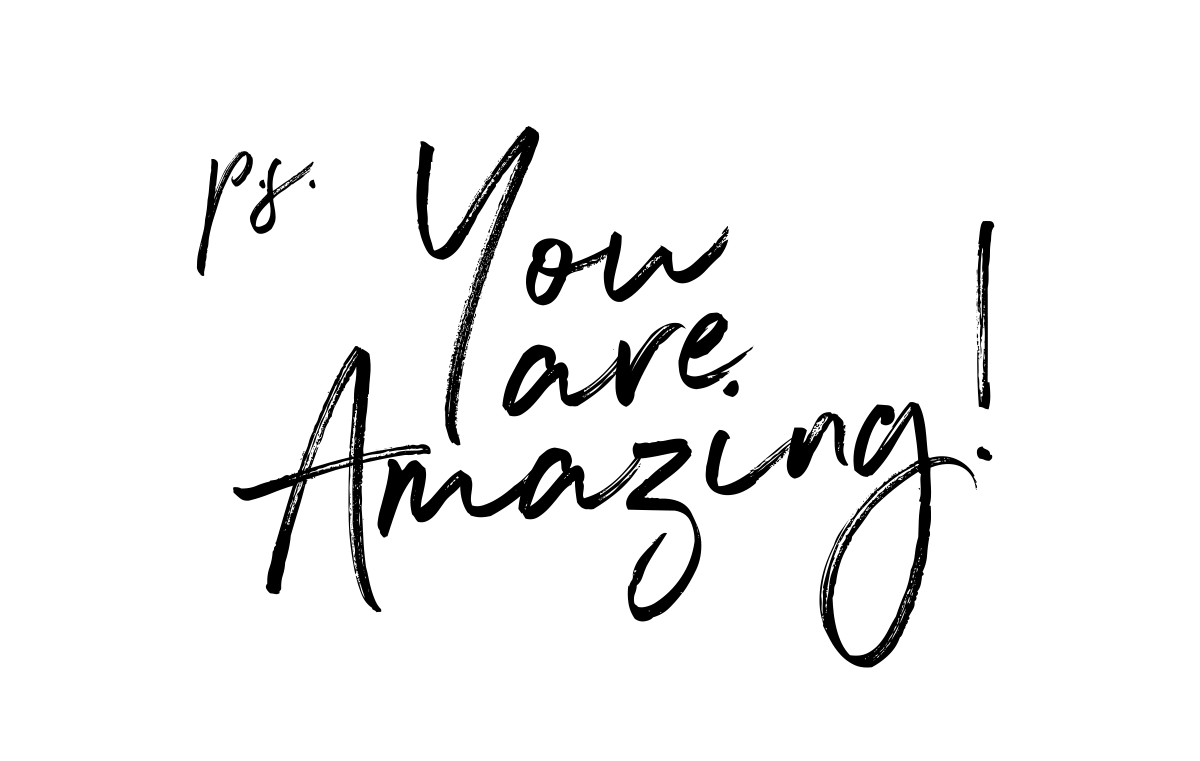
Lauren says
Thanks Kelly! Awesome tutorial! :o) Have a great weekend.
Remy Hadley says
Thanks soooo MUCH for this! Came in handy!!
Remy / Cinnamon Bubbles
Danielle says
Awesome tutorial and tips. Great job!
Thanks so much for stopping by Blissful and Domestics Blog Hop. I am of course following your cute blog and am now catching up on your bloggy cuteness here. I hope you will come back this week and link up again:>
http://www.blissfulanddomestic.blogspot.com
Magnetoid Magnets Magnetic Mayhem says
Thank you so much for this Kelly! Answered sooooo many questions for me :)And thank you for including my button!
You rock!!!
Have a great weekend!
magneticmayhem.blogspot.com
Olga@Stardust-Decor&Style says
Kelly just before 2-3 days I posted the same tip! LOL! Brainstorming?
Olga@Stardust-Decor&Style says
Kelly just before 2-3 days I posted the same tip! LOL! Brainstorming?
Olga@Stardust-Decor&Style says
Kelly just before 2-3 days I posted the same tip! LOL! Brainstorming?
Olga@Stardust-Decor&Style says
Kelly just before 2-3 days I posted the same tip! LOL! Brainstorming?
I am LOVD says
Thank you, thank you, thank you!!! Bookmarked this page for when I need it!
Lena @ Mom2MemphisAndRuby says
Thank you for this… I'm going to try to make a new button, I'm usually such a spaz when it comes to "coding!" :S
New linky & GFC follower, found you through the hop! 🙂
Fox Hollow Cottage says
Sorry I did not respond to your comment, I found it in spam, marked that it wasn't and have no idea where it went! I did get your blog name though 😉 Yay. I have this post saved for when I feel up to tackling this. Thanks for the info =) Shannon
Following with Linky Follower tool
Our Delightful Home says
Great tutorial!
Mrs. Delightful
http://www.ourdelightfulhome.blogspot.com
DebbieDoesCreations says
This is a great tutorial! I also use a website that had a code generator: http://www.mycoolrealm.com/sandbox/gbgen/ Thanks so much for linking up to Toot Your Horn Tuesday 🙂
Dyea says
Fantastic! Thank you!
Gen says
This has got to be the most complete tutorial for making a button grab box I've come accross. Been looking to change the size of the box of mine since it overlaps my post section, and hadn't found anything until this, so thank you so much! Will share and pin, too 🙂
Bri + Vincent says
Thank you so much! I've been meaning to try this ever since you posted the instructions and finally got around to it. Our blog now has a cute little button thanks to your tutorial!
Bri @briandvincent.blogspot.com
Morgan Brooks says
Thank you so much. Great tutorial. So easy and it really helped a bunch Dear!
xoxo
Morgan
http://thesocialboutique.blogspot.com/